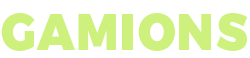Are you ready to become a true Farlight 84 champion? If you're seeking to dominate the battlefield and boost your gaming skills, you've landed in the right spot. In this comprehensive guide, we will take you on a journey through the best sensitivity and settings for Farlight 84 an unparalleled gaming experience.
 |
| Best Sensitivity and Settings for Farlight 84 PC |
Why Settigns and Sensitivity Important in Farlight 84
In the world of gaming, precision is paramount. Your aiming and reaction time can significantly impact your performance. This is where sensitivity settings come into play. Finding the perfect sensitivity setting can make all the difference.
Our advice: Experiment with different sensitivity settings until you discover the one that feels most comfortable for you. Keep in mind that it's essential to strike a balance between speed and precision. This adjustment can elevate your gaming experience to a whole new level.
Let's start with sensitivity.
1. Sensitivity
Let's begin with sensitivity. Discovering the perfect sensitivity setting can significantly impact your aim and reaction time. We recommend experimenting with different sensitivity settings until you find the one that feels most comfortable for you. Remember, it's crucial to strike a balance between speed and precision.
 |
| General Settings |
General Settings:
- Turn off highlights recording if you experience lag or performance issues. This setting can be demanding on your PC.
- Adjust graphics settings based on your hardware. If you have a decent PC build, streaming and playing on high settings can provide you with a smooth experience, with up to 144 FPS. For better monitors, consider very high settings for enhanced visuals.
- Experiment with graphics presets such as "Fresh" for aesthetics or "Realistic" for a more immersive experience. Keep anti-aliasing off for better performance.
Sensitivity Settings:
- Your overall sensitivity, camera, firing, and vehicle sensitivities should ideally match, with 2.3 being the recommended sensitivity value.
- For keyboard users, change the left Shift key to crouch, as sprinting doesn't require it. This adjustment can make crouching during combat more accessible.
- Set a dedicated button for the loot list, as pressing it during a fight will enable you to quickly access and swap shields, potentially saving your game.
Aim Mode: Set your aiming mode to "Hold" for precise control over your aiming.
Controller Users: If you're using a controller, ensure you check out the controller settings to optimize your experience.
 |
| Controller BETA Farlight 84 |
Camera: Camera Rotation Control Sensitivity While not in combat
- Tactical Skill Sensitivity: 60
- Standard View: 55
- Red Dot Scope: 35
- 4x Scope: 15
- ultimate sensitivity: 60
- Shoulder Aim view: 45
- 2x Scope: 30
- 8x Scope: 10
Firing: Camera Rotation Control Sensitivity While not in combat
- Standard View: 55
- Red Dot Scope: 35
- 4x Scope: 15
- Shoulder Aim view: 40
- 2x Scope: 30
- 8x Scope: 10
Vehicle View Sensitivity: Camera Rotation Control Sensitivity While not in combat
- Driver's View: 100
- Vehicle 2x Scope: 40
- Vehicle 4x Scope: 25
- Vehicle 8x Scope: 15
- Vehicle Weapon Continuous Fire: 70
- Vehicle 2x Scope Fireing: 40
- Vehicle 4x Scope Fireing:25
- Vehicle 8x Scope Fireing:15
Next, let's talk about fine-tuning your settings.
2. Graphics Settings
Moving on to fine-tuning your settings, start by adjusting your graphics settings to optimize performance according to your device's capabilities. Lower settings can enhance the smoothness of your game, while higher settings offer superior visual fidelity. Find the right balance that suits both your device and gameplay style.
 |
| Farlight 84 PC Graphics Settings |
- Graphic Quality: Balance (Choose According to Your Device Performance)
- Frame Rate: Very High (Choose According to Your Device Performance)
- Visual Style: Fresh
- Dynamic Shadows: ON
- Vertical Sync BETA: ON
3. Sound and Audio Settings
Lastly, communication is pivotal in team-based battles. Ensure that your audio settings are configured correctly. Adjust the volume levels for voice chat, game sounds, and background music to guarantee that you can hear essential in-game cues and communicate effectively with your teammates.
 |
| Sound and Audio Settings |
- Sound Audio Quality: ULTRA
- Music and Sound Effects
- Masters: 80
- Sound Effects: 75
- Background Music: OFF
- Character Voice: 20 (Off if you don't Like)
- Mic Volume: 50
- Chat Volume: 15
There you have it: our Ultimate Sensitivity and Settings Guide for Farlight 84. We trust that these tips will enable you to attain unparalleled precision and performance on the battlefield.
Conclusion:
By adopting these recommended settings and tips, you can significantly improve your Farlight 84 gameplay experience on PC. Remember that personal preference plays a vital role, so feel free to adjust these settings to better suit your style. If you find these settings beneficial, don't forget to hit the like button. If not, provide feedback through the dislike button, as it helps the community and content creators. Enjoy your time in the world of Farlight 84 and aim for those high kill games with precision and style!